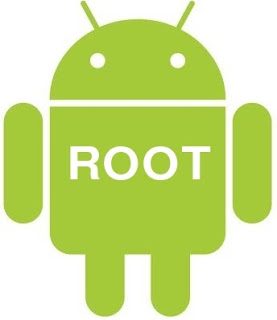Using keyboard shortcuts can greatly increase your productivity, reduce repetitive strain, and help keep you focused. For example, to copy text, you can highlight text and press the Ctrl + C shortcut. The shortcut is faster than moving your hands from the keyboard, highlighting with the mouse, choosing copy from the file menu, and then returning to the keyboard.
Below are the top 10 keyboard shortcuts we recommend everyone memorize and use.
Ctrl + C or Ctrl + Insert and Ctrl + X
Both
Ctrl + C and
Ctrl + Insert will
copy the
highlighted text or selected item. If you want to
cut instead of copy press
Ctrl + X.
Ctrl + V or Shift + Insert
Both the
Ctrl + V and
Shift + Insert will
paste the text or object that's in the
clipboard.
Use the above text input fields to highlight the "Cut or copy this text" text and press either Ctrl + C to copy or Ctrl + X to Cut the text. Once Cut Move to the next field and press Ctrl + V or Shift + Insert to paste the text.
Ctrl + Z and Ctrl + Y
Pressing
Ctrl + Z will
Undo any change. For example, if you cut text, pressing this will undo it. These shortcuts can also be pressed multiple times to undo or redo multiple changes. Pressing
Ctrl + Y would
redo the undo.
Use the above text input field to highlight some or all of the text and then press Ctrl + X to cut the text. Once the text has disappeared press the Ctrl + Z to undo the cut.
Tip: If you did the first example as well (cut and paste text) if you continue to press Ctrl + Z it is also going to undo that change.
Ctrl + F
Pressing
Ctrl + F opens the
Find in any program. Ctrl + F includes your Internet
browser to find text on the current page. Press Ctrl + F now to open the Find in your browser and search for "shortcut" to find each time shortcut is mentioned on this page.
Alt + Tab or Ctrl + Tab
Pressing Alt + Tab switches between open programs moving forward. For example, if you have your browser window open and other programs running in the background press and hold Alt and then press tab to cycle through each open program.
Tip: Press
Ctrl + Tab to switch between
tabs in a program. For example, if you have multiple tabs open in your browser now press Ctrl + Tab to switch between open tabs.
Tip: Adding the
Shift key to Alt + Tab or Ctrl + Tab moves backward. For example, if you are pressing Alt + Tab and pass the program you want to use, press
Alt + Shift + Tab to move back to that program.
Tip: Windows Vista and 7 users can also press the
Windows Key + Tab to switch through open programs in a full screenshot of the window.
Ctrl + Back space and Ctrl + Left or Right arrow
Pressing
Ctrl + Backspace will delete a full word at a time instead of a single character.
Holding down the Ctrl key while pressing the left or right arrow will move the cursor one word at a time instead of one character at a time. If you want to highlight one word at a time, hold down Ctrl + Shift and then press the left or right arrow key to move one word at a time in that direction while highlighting each word.
Ctrl + S
While working on a document or other file in almost every program, pressing Ctrl + S saves that file. Use this shortcut key frequently if you're working on anything important in case an error happens, you lose power, or other problem that causes you to lose any work since the last save.
Ctrl + Home or Ctrl + End
Ctrl + Home will move the cursor to the beginning of the document, and Ctrl + End will move the cursor to the end of a document. These shortcuts work with most documents, as well as web pages.
Ctrl + P
Open a print preview of the current page or document being viewed. For example, press Ctrl + P now to view a print preview of this page.
Page Up, Spacebar, and Page Down
Pressing either the
page up or
page down key will move that page one page at a time in that direction. When browsing the Internet, pressing the
spacebar also moves the page down one page at a time.
Tip: If you are using the spacebar to go down one page at a time, press the
Shift key and
spacebar to go up one page at a time.
tag: keyboard trick,keyboard magic,keyboard functions,keyboard hidden features,office shortkey keyboard keys,must know keyboard keys