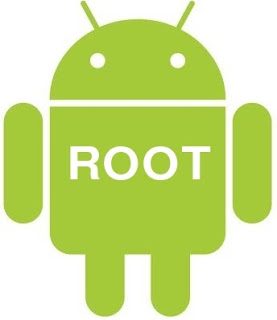Download the Dumpper File Here (I realized this version was in Spanish and didn’t have the option to switch languages, so I found an English translated version here.)
WinPcap: Download here
JumpStart: Download here
NOTE: You need to have Microsoft .NET Framework installed on your computer as well, or this will not work. You can install Microsoft .NET Framework here.
Disclaimer: I (The creator of the video has already stated this, but I’d like to go over it again) do not take any responsibility for your actions regarding this tutorial. This was made by the creator to demonstrate weaknesses in wireless networks and for educational purposes only. Breaching other people’s wireless networks without permission is against the law. If you want to test this tutorial, try it on your own home network.
Note: Dont STOP the Process. It Takes Several Minutes . Probably 4~5 Hours.(Works Only in Laptops).
Update: We have also Added the Process to Hack Wifi in Desktops Below.
Hack WiFi with Dumpper and Jumpstart:
- Download and install JumpStart, WinPcap, and Dumpper
- Open Dumpper. It’ll be in Spanish, so go to the far right tab and select ‘English’ in between the other two options.Your programs are set up and ready to go, now begin the process:
- In the ‘Networks’ tab, select the network adapter you wish to use. Hit the ‘Scan’ button now.
- After it completes the scan, go over to the ‘Wps’ tab. In the area that says ‘Connect using JumpStart’, hit ‘Browse’ to select the location of where you installed JumpStart in the previous set-up steps. (By default, it installs in C:\Program Files (x86)\Jumpstart. Don’t open it, just select the ‘Jumpstart’ folder and click ‘OK’)
- In the area ‘Show default pin’, select ‘All networks’ isntead of ‘Only known networks’.
- Hit the ‘Scan’ button.
- Select the network you wish to penetrate. Remember the ‘Pin’ corresponding to your network in the scan results, this will be needed for later.
- In the previous area ‘Connect using Jumpstart’, hit the ‘Start JumpStart’ button.
- Under ‘What do you want to do?’, select ‘Join a wireless network’ and hit ‘Next’
- Under ‘Which setup method do you want to use?’, select “Enter the PIN from my access point” and enter the PIN next to your network in the scan section back in the previous scan results.
- Finally, select the targeted network from before and hit ‘Next’.Now you’re happily connected to that WiFi network you just penetrated. Do you want to see the password so you can get on from other devices without doing this process? Sure! Follow these simple steps:
- Open the menu where you join WiFi networks/view the network you’re connected to.
- Right click on the network you just joined and hit ‘Properties’
- Under the ‘Security’ tab, you can see the password, but it’s just dots. Check the ‘Show characters’ box under it.
- The password will then reveal itself.
Hacking The Wifi on Desktops?
So Many People are Doing this Hack in their Desktops.But unfortunately Desktops are not compatible for using this Hack.But Don’t worry, Here is the trick to do the same Hacking process in Destops even.You just need to buy the Wireless Adapter and Install it in your desktop.
It is worth the product and it is only last thing you need.After getting the Product Proceed as Above to hack WiFi with Dumpper and Jumpstart.You will not regret it later for buying.
Doubts? Please use the comments section and feel free to ask any question. I will definitely get it solved.