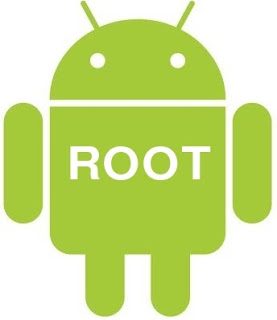Things you can do manually to fix this issue of not detecting your Pendrive!
Saturday, November 12, 2016
How to Fix USB Device Not Recognized Error In Windows OS
Did you ever noticed this pop up when you plug your Flash-drive/Pen-drive and shows that “USB Device Not Recognized“?
Why this pop up comes out? I’m going to show you the method and trick
that how can it be possible to fix these types of error on your windows.
Only because of this error you are unable
to use your portable drive on your computer, which means you have a
driver malfunctioning on your computer, may be missing of drivers cause
these errors, and main problem is there is you actually wouldn’t recognize that which driver is malfunctioned and which is not. So follow
the below steps to make your things done right now!
You can get back your drive only after
updating or troubleshooting your USB drivers but at first, just follow
each step to get your pen-drive at working condition on your computer.
Unplug Your Computer’s Power Supply from the back of the CPU, whenever
you totally remove the power supply to your computer and give the power
back again which means you are refreshing your computer and at that time
whichever software or programme is missing the system will take it
automatically.
If you are facing your USB or any sort of
Blue screen on your computer then you can reinsert your RAM after
cleaning it, doing this reclaiming your computer that it should again
take all the software regenerated by itself and refresh the computer
system.
Try to insert your device and if you see the error again then take out
the drive and again after few seconds reinsert it. This is a very simple
process and very suitable for a computer to refresh all the data and
software.